Saving the whole page instead of what’s just on the screen on Android
The CyberGuy reveals a full page screenshot-saving secret
Kurt 'CyberGuy' Knutsson shares a little-known method to take a screenshot on your Android phone.
Have you ever stumbled upon a webpage so packed with juicy content that you wished you could keep it all? Maybe it’s a thread of hilarious comments, a lengthy how-to guide or an article that’s just too good to forget.
We’ve all been there, tapping away at our screens, wishing we could bottle up the internet goodness for later.
If you own an Android device, you’re in for a treat. There’s a little-known feature that’s about to change the way you save and savor those digital moments. So, grab your phone and get ready to discover a screenshot secret that’ll have you saying, "Why didn’t I know about this sooner?"
GET SECURITY ALERTS, EXPERT TIPS — SIGN UP FOR KURT’S NEWSLETTER - THE CYBERGUY REPORT HERE
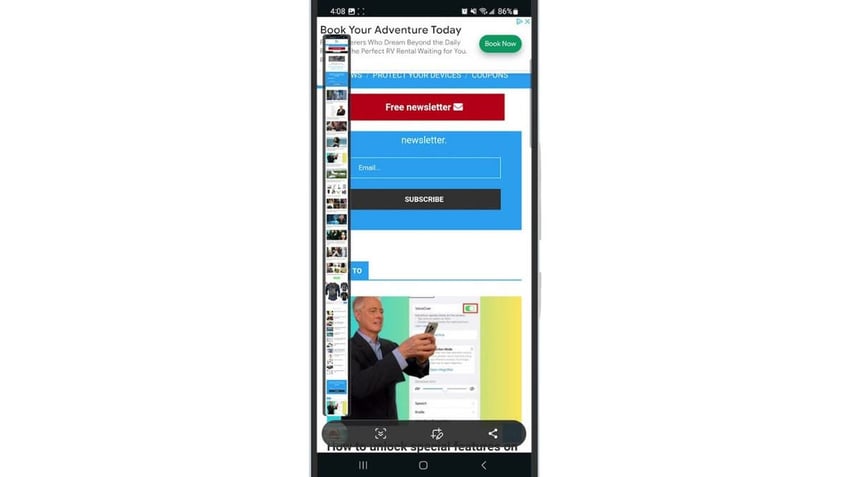
Android showing full-page screenshots. (Kurt "CyberGuy" Knutsson)
MORE: BEST ACCESSORIES FOR YOUR ANDROID
Beyond the snapshot: Mastering full-page screenshots on Android
You’re probably familiar with the standard way of taking a screenshot on your Android phone. It’s simple: press the volume down and power button simultaneously, and voilà. Your phone snaps a picture of whatever’s on your screen, offers you a few quick options and then tucks the image away in your gallery.
But what if you want to capture an entire webpage? Maybe it’s a delicious recipe that stretches beyond the confines of your screen, or perhaps an article you want to read offline. Whatever the reason, Android has got you covered with a nifty trick for long screenshots.
MEMORIAL DAY SALES — MUST-HAVE PRODUCTS AT INCREDIBLE DISCOUNTS
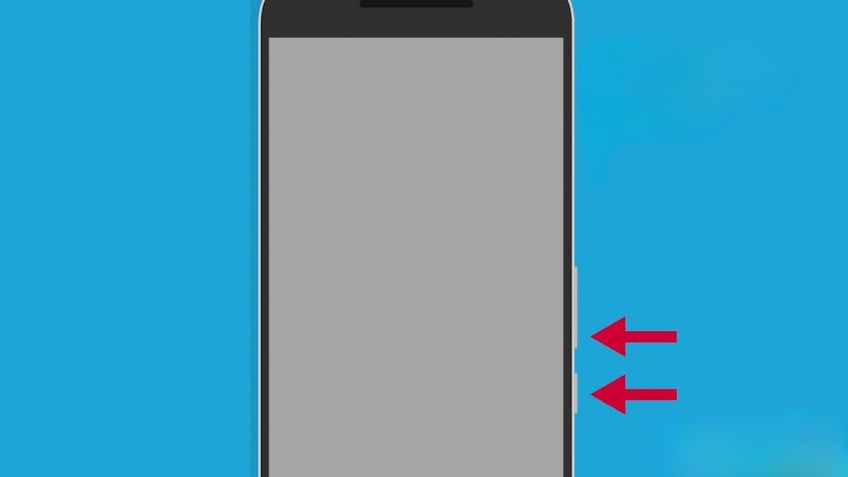
Illustration of volume down and power buttons. (Kurt "CyberGuy" Knutsson)
MORE: HOW TO HIDE PHOTOS ON ANDROID FROM SNOOPS
How to take screenshots in a web browser on Android
Settings may vary depending on your Android phone’s manufacturer.
- Navigate to your desired webpage using your favorite web browser.
- Press the volume down and power buttons together — just like a normal screenshot.
- Options will pop up on your screen.
- Look for the arrow — it’s your key to more content. Pressing it will scroll the page down.
- Keep pressing the arrow to continue capturing more of the page. You’ll see a preview on the left side of your screen.
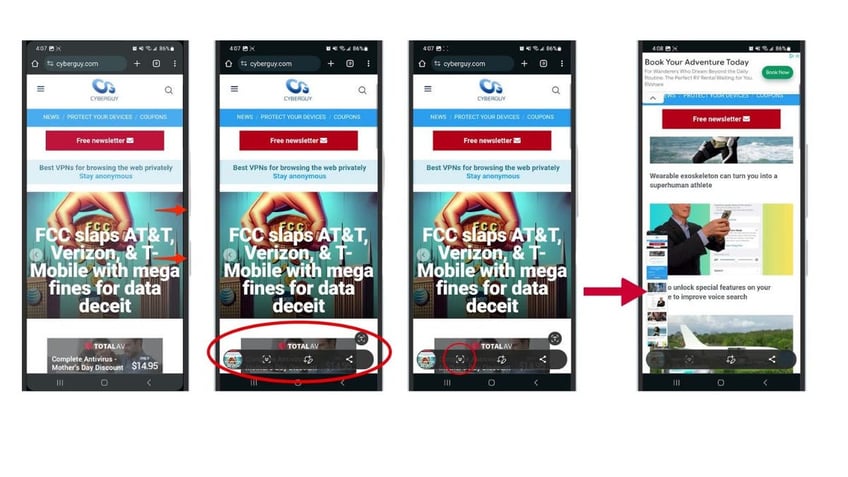
Steps to take screenshots in a web browser on Android. (Kurt "CyberGuy" Knutsson)
QUICK TIPS. EXPERT INSIGHTS. CLICK TO GET THE FREE CYBERGUY REPORT NEWSLETTER
- Stop when you’ve got it all. Give it a moment, and your phone will save the extended screenshot to your gallery.
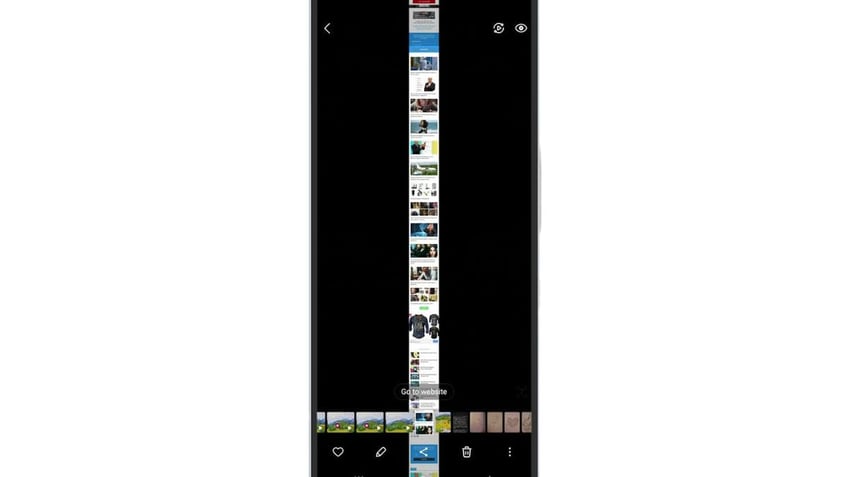
Full-page screenshot in Gallery on Android. (Kurt "CyberGuy" Knutsson)
MORE: HOW TO HIDE PHOTOS ON ANDROID FROM SNOOPS
Kurt's key takeaways
Isn’t that just wonderfully convenient? Gone are the days of multiple screenshots and the hassle of stitching them together. With this feature, Android users can capture as much of a webpage as they need, all in one go. It’s a small but significant feature that makes information management just a bit easier. So next time you find yourself wanting to save a long article or a series of comments, remember this trick and capture away.
How do you think full-page screenshots could help you capture images in your daily life? Let us know by writing us at Cyberguy.com/Contact
For more of my tech tips and security alerts, subscribe to my free CyberGuy Report Newsletter by heading to Cyberguy.com/Newsletter
Ask Kurt a question or let us know what stories you'd like us to cover.
Follow Kurt on Facebook, YouTube and Instagram
Answers to the most-asked CyberGuy questions:
- What is the best way to protect your Mac, Windows, iPhone and Android devices from getting hacked?
- What is the best way to stay private, secure and anonymous while browsing the web?
- How can I get rid of robocalls with apps and data removal services?
Copyright 2024 CyberGuy.com. All rights reserved.
Kurt "CyberGuy" Knutsson is an award-winning tech journalist who has a deep love of technology, gear and gadgets that make life better with his contributions for Fox News & FOX Business beginning mornings on "FOX & Friends." Got a tech question? Get Kurt’s free CyberGuy Newsletter, share your voice, a story idea or comment at CyberGuy.com.
